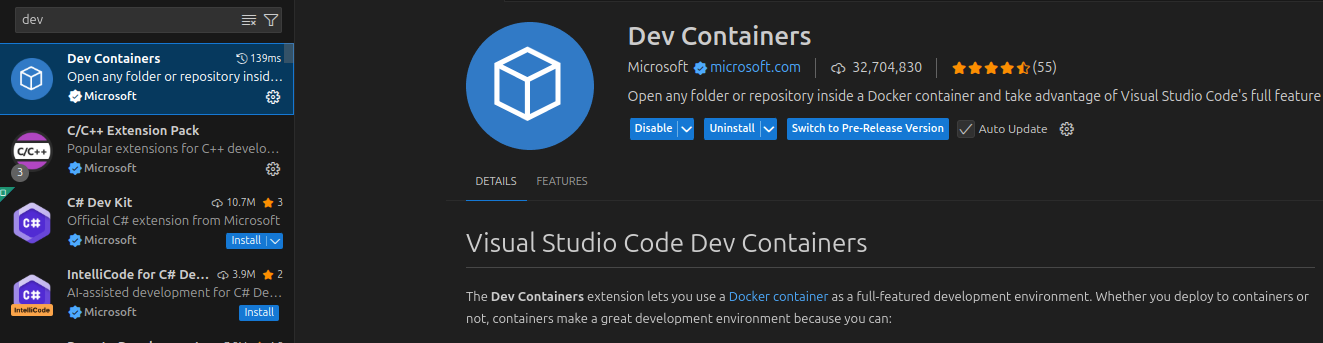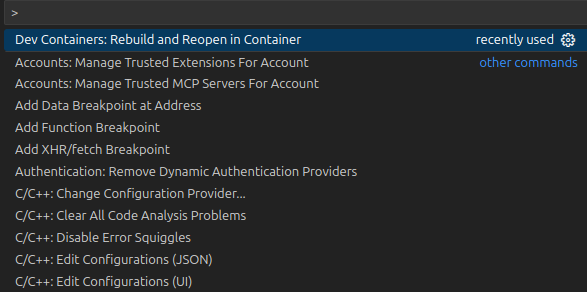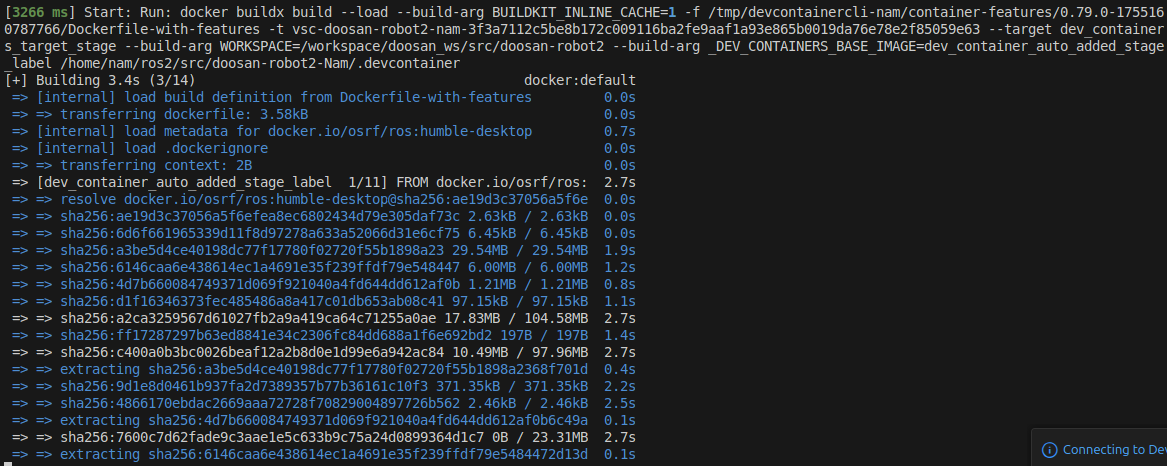Devcontainer Installation
This page explains how to set up and use a Dev Container with VS Code. It covers prerequisites, step‑by‑step usage, screenshots (placeholders included), common configuration files, and troubleshooting tips.
Overview
A Dev Container lets you develop inside a Docker container with all tools preinstalled. VS Code connects seamlessly to the container, giving you a reproducible environment for your project.
Quick Start (VS Code)
Open your project in VS Code.
cd ros2_ws/src/doosan-robot2 code .
Note
The Open Folder path must be the parent directory of .devcontainer (don’t open the .devcontainer folder itself).
Ensure your repository contains a
.devcontainer/folder with at least:.devcontainer/devcontainer.json(optional)
.devcontainer/Dockerfile
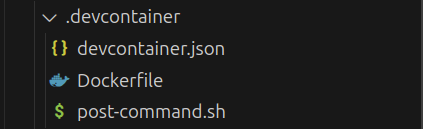
GUI Apps on Linux (X11)
Some GUI apps (e.g., RViz2, Gazebo) need X11 access on Linux.
Note
The Gazebo/RViz2 GUI may not appear due to missing X11 permissions (especially when using Docker or a remote session). Run the commands below once per login (and after a reboot) before launching.
xhost + # allow everyone; use only temporarily
These permissions reset after logout or reboot; re-apply as needed.